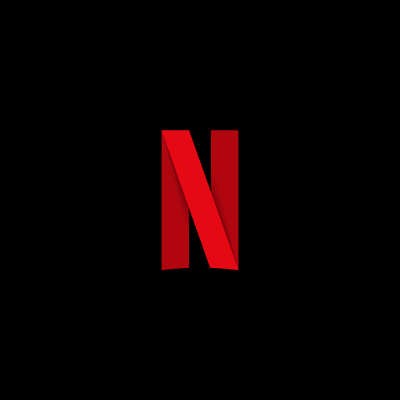For the average PC, most of its noise comes from its fans. Computers are typically built with cooling fans that are meant to operate at acceptable noise levels. Although, as machines age, they tend to require more work out of the installed fans in order to keep the components cool, which may explain why your old machine is much louder today than when you first got it.
Britek Solutions Blog
Netflix is a great way to keep yourself entertained while on the go, but you can’t take it wherever you want. One great example of such a restriction is while you’re on a flight, where Wi-Fi isn’t permitted (or unnecessarily slow and expensive). Thanks to a couple of innovations implemented by Netflix, you can download videos for offline viewing through its mobile app.
WHOOPS! This might be one of the more PG-rated things you would say if you dropped your phone, and perhaps additional colorful words would follow the moment you discovered that your phone’s screen is now cracked. If you find yourself in such a predicament, what do you do next? We’ll help you deal with this unfortunate circumstance in the best way possible.
Nowadays, with streaming services like Spotify, Google Play, and Pandora available on a plethora of mobile devices, music lovers have an easy time enjoying tunes everywhere they go, including at the office. While this is all well and good, have you ever stopped to wonder if music is helping your employees, or holding them back?
Hackers are always trying to come up with new ways to steal or corrupt sensitive data. If you don’t take the opportunity to protect your systems, you could be staring down a major data loss incident or security discrepancy. Here are five ways that you can protect your business’s infrastructure from hackers waiting to steal your data.
There’s no denying that flexibility is important. While technology makes it easier than ever before to communicate and work anytime, anywhere, employees should be encouraged to use this flexibility to their advantage. Yet, it’s often quite easy to fall victim to the many pitfalls of flexibility, which is why it’s so important to invest in solutions designed to maximize productivity.
The more you use your device, the more often you begrudgingly reach for your charger for its afternoon plug-in session. If you’re like any normal mobile device user, this might be an everyday occurrence, but the average business owner might be limited by the scope of their mobile battery’s lifespan. Enter: Android Doze, a feature that could improve your battery life.
Not all Internet search tools are created equal. For example, sometimes you may use a website’s search feature, only to discover that it doesn’t provide the quality of results you’re used to getting from a major search engine like Google Search. When finding yourself in such a predicament, you’ve got a few options to help narrow down your search.
To give you a better idea of the problem we’re referring to, let’s shine a light on an all-too-common example; website search features that don’t support quotation marks. With a more robust search tool like Google Search, users have the ability to search for exact phrases by adding quotation marks before and after the phrase. Without this quotation mark feature, a search tool will provide results pertaining to every word in the phrase, making the results potentially worthless.
Make Use of Ctrl+F
For websites lacking this search feature, you can combine the in-site search with your browser’s search tool to narrow down what you’re looking for. To do this, simply enter your query into the website's search form like you normally would, then hit Enter to display the results.
If the results provided aren’t to your liking, you can narrow the results down by selecting Ctrl+F. This will cause a drop down menu to appear where you can enter a second word relating to what you’re looking for. Upon doing this, every corresponding word that’s specifically displayed on the web page will be highlighted. You can then cycle through these highlighted words to better find what you need.
Use Google to Specifically Search a Website
Another way to accurately search the content of a website is to bypass the website’s search feature altogether by using Google Search. With the website selected that you want to search, enter its URL into Google Search, minus the “http://” and “www.” Before the URL, you will add “site:” to end up with an entry looking like this: site:website.com.
Next, enter whatever it is you want to search for, following the site:website.com. You will then select Enter to display search results pulled only from the website with the matching URL.
Add Quotation Marks to Google’s In-Site Search
Whereas some websites’ search features don’t utilize quotation marks, Google Search does and you can add a phrase in quotation marks following site:website.com to make use of quotes this way. This will essentially achieve what we were showing you with the first tip, but you’ll still want to remember how to combine an in-site search with Ctrl+F because not every website allows Google to crawl all of its content, like websites containing scholarly research, for example.
Using these tips correctly can open up a whole new world of online searching. Did you find these tips to be helpful? Do you have any additional tips to add that will help narrow down online searches even further? Let us know in the comments.
When was the last time that you ran into a problem that was easily solvable, simply by restarting your computer or unplugging a device from the wall, then plugging it back in? Often times, simple troubleshooting tactics can be enough to resolve a problem, but more often than not, there are issues that can’t be easily resolved. It’s these ones that hold businesses back, and we’re here to help.
Next time you run into a PC problem that you just can’t wrap your head around, try out these six troubleshooting tips.
- Keep things simple: You’d be surprised by how often some of the most common problems with technology can be resolved by simply restarting it. Reset the hardware or application, check to see if the machine is plugged in properly, shut the machine down, or reboot it. After all, there’s no real reason to go through in-depth troubleshooting practices if the problem can be easily resolved with a restart.
- If others tried it, try it anyway: Sometimes you’ll be passed a problem that’s been tested by other people within your organization. Thinking it will help you narrow down the problem, they’ll list off what they have or haven’t done. While this might be helpful, you should trust your own judgement - perhaps they didn’t perform a process correctly, or maybe they say that they’ve tried it, but really haven’t. Don’t leave any stone unturned.
- PEBKAC (user error): This issue, “problem exists between keyboard and chair,” is a common reason why you might be unable to diagnose what the real problem is. ZDNet estimates that about 80 percent of problems are due to user errors, which means that the one at fault might not be technology at all. In these cases, it’s important to accept that you might be wrong and work towards whatever the solution might be.
- Replicate the issue: In order to best understand a problem, sometimes it’s helpful to try to remake the issue. After all, if you know how a problem starts, you might be able to best learn how to fix it. Ask your end-users how the symptoms showed up, and what they were doing when disaster struck.
- Fix vs replace: Your IT budget needs to be considered when you’re choosing to either implement new technology, or to fix recurring issues with your old solutions. You need to understand where the fine line between fixing or replacing lies. It makes no sense to purchase new technology if there’s still life left in your current solutions. On the other hand, hardware refreshes can be considered when you’re looking for ways to improve operations and get rid of old technology that’s no longer functional or needed.
- Seek professional assistance: If you can’t resolve a problem on your own, you need to realize that it’s often more advantageous to seek out professional help, rather than waste valuable time and resources by doing it yourself. Remember, there’s no shame in asking for help when it’s needed. Businesses often do this with their IT, as it can get quite technical and challenging for those who aren’t specifically trained on its best practices. Instead, outsourcing it eliminates this responsibility so that you can focus on your business.
Britek Solutions can be your outsourced IT experts. To learn more, reach out to us at (954) 560-8145.
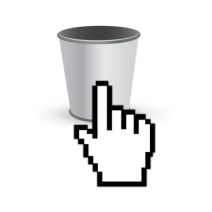 March 31st is World Backup Day! Just as important as having a plan in place to backup your data is having a way to recover your files. Do you have a way to restore files that get lost, corrupted, or accidentally deleted? To highlight this need, we want to explain how a deleted file can actually be recovered.
March 31st is World Backup Day! Just as important as having a plan in place to backup your data is having a way to recover your files. Do you have a way to restore files that get lost, corrupted, or accidentally deleted? To highlight this need, we want to explain how a deleted file can actually be recovered.
 Have you ever been glued to the computer monitor while compulsively hitting your browser’s refresh button? You might have done this while waiting for an online sale to drop, or while waiting for someone to respond in an online forum to your witty comment. Did you know that you can set your Google Chrome browser to refresh itself automatically?
Have you ever been glued to the computer monitor while compulsively hitting your browser’s refresh button? You might have done this while waiting for an online sale to drop, or while waiting for someone to respond in an online forum to your witty comment. Did you know that you can set your Google Chrome browser to refresh itself automatically?
 Your business needs technology to function properly, but it can be unpredictable and challenging to manage. The slightest discrepancy, like an unexpected hardware failure or software hiccup, can throw off your business’s IT budget and potentially cause disastrous downtime. This doesn’t mean that upgrading your hardware and software has to be hard, though.
Your business needs technology to function properly, but it can be unpredictable and challenging to manage. The slightest discrepancy, like an unexpected hardware failure or software hiccup, can throw off your business’s IT budget and potentially cause disastrous downtime. This doesn’t mean that upgrading your hardware and software has to be hard, though.
![]() The Google Chromecast is a great device that makes displaying media on different screens easier than ever before. Gone are the days of running AV wires through walls and ceilings. Now you can easily transmit your media over your WiFi network with the push of a button. Google refers to this wireless process as “Chromecasting,” and once you’ve “casted,” it’s hard to imagine life without it (a quality for which Google excels at replicating).
The Google Chromecast is a great device that makes displaying media on different screens easier than ever before. Gone are the days of running AV wires through walls and ceilings. Now you can easily transmit your media over your WiFi network with the push of a button. Google refers to this wireless process as “Chromecasting,” and once you’ve “casted,” it’s hard to imagine life without it (a quality for which Google excels at replicating).
 Nothing can damage a computer quite like user error. It’s sad when this happens because it’s often the case that the resulting issues could’ve easily been prevented if the user simply knew of PC best practices. Take for example these three easily-preventable PC mistakes that will do your computer harm.
Nothing can damage a computer quite like user error. It’s sad when this happens because it’s often the case that the resulting issues could’ve easily been prevented if the user simply knew of PC best practices. Take for example these three easily-preventable PC mistakes that will do your computer harm.
 Your business’s operations rely on wireless Internet in order to maintain optimal efficiency, and it’s normal to not want to share this private connection with just any stranger that wanders into your office. However, guests or potential clients that visit your office might want a piece of the action, too. It’s clear that you don’t want them accessing your private network, so the natural solution is to integrate a guest wireless hotspot that gives visitors the luxury of Internet without compromising your connection’s security.
Your business’s operations rely on wireless Internet in order to maintain optimal efficiency, and it’s normal to not want to share this private connection with just any stranger that wanders into your office. However, guests or potential clients that visit your office might want a piece of the action, too. It’s clear that you don’t want them accessing your private network, so the natural solution is to integrate a guest wireless hotspot that gives visitors the luxury of Internet without compromising your connection’s security.
 It’s a best practice to avoid placing drinks and food near the computer, but for the busy business owner, this practice is often ignored in preference to getting more work done. While it’s typically extremely unhealthy to forsake your lunch break to continue working, some workers might feel that it’s impossible to get all of their work done without doing so. Inevitably, this leads to everyone’s worst nightmare: spilling a drink, most likely coffee or some kind of soda, on your keyboard.
It’s a best practice to avoid placing drinks and food near the computer, but for the busy business owner, this practice is often ignored in preference to getting more work done. While it’s typically extremely unhealthy to forsake your lunch break to continue working, some workers might feel that it’s impossible to get all of their work done without doing so. Inevitably, this leads to everyone’s worst nightmare: spilling a drink, most likely coffee or some kind of soda, on your keyboard.
 The social media revolution has taken the world by storm, so much in fact that some people are completely at the mercy of their smartphones. However, the dark side of social media, especially Facebook, grows more apparent every day, especially when it comes to both cybersecurity and personal privacy. Are you sure that your Facebook settings aren’t giving away a little too much of your information to the powers that be?
The social media revolution has taken the world by storm, so much in fact that some people are completely at the mercy of their smartphones. However, the dark side of social media, especially Facebook, grows more apparent every day, especially when it comes to both cybersecurity and personal privacy. Are you sure that your Facebook settings aren’t giving away a little too much of your information to the powers that be?
 For all of you who have Windows 10, you probably have realized that it is, without a doubt, one of the most refined versions of the Windows operating system released by Microsoft in recent years. In a way, it takes the best aspects of Windows 7, combines them with the metro menu from Windows 8, and adds several great new features that improve the user experience. However, not all is well for Windows 10; many users are concerned with some of Windows 10’s questionable data collection policies.
For all of you who have Windows 10, you probably have realized that it is, without a doubt, one of the most refined versions of the Windows operating system released by Microsoft in recent years. In a way, it takes the best aspects of Windows 7, combines them with the metro menu from Windows 8, and adds several great new features that improve the user experience. However, not all is well for Windows 10; many users are concerned with some of Windows 10’s questionable data collection policies.